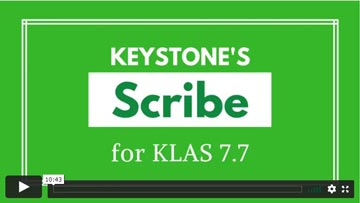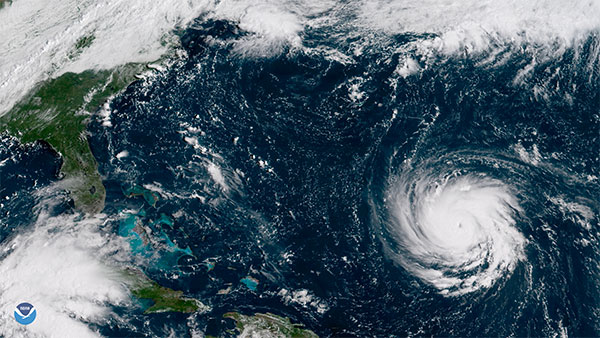Knowledge Base
- Katy Patrick
- Knowledge Base
Scribe Errors and What to Do About Them
Browse this list of potential Scribe Errors for more information about why they might occur and what you can do to recover from them. This list is always under construction--if your error is not yet listed, please email a screenshot to Keystone Customer Support for information and next steps. Remember that we're always here to help if you're having trouble!
Barcodes:
- Scribe Barcodes - Basic (Primary Modes) - 2024-03-06
- Scribe Barcodes - Advanced (Troubleshooting and Firmware options) - 2025-02-26
- Scribe Barcodes - Unlocking (Repurposing Mode and Override Keys) - 2024-03-6
System Errors
All LEDs Magenta
Network or Database not Detected
- Full LED light strip lit up magenta / pink
The Scribe may briefly display the network alert as it boots up prior to successfully connecting. If the alert clears on its own after a very short time, there's no need to worry.
If the network alert stays on, the Scribe is not able to communicate with your database--check that your network connection is up and that the Scribe is plugged into an active Ethernet port, and contact us if the Scribe still can't connect.
All LEDs Yellow
Cache Drive not Detected
- Full LED light strip lit up yellow
Please contact Customer Support for assistance. Leave your Scribe connected and powered on and wait for our assistance with this error.
All LEDs Red
System Error - Duplication & Check-In Not Available
- Full LED light strip lit up Red
Scan Reset Service on the Advanced Barcodes sheet. If this does not correct the issue, or if the error re-occurs, please contact Customer Support.
Web Monitor Error Messages
IA_WAITING_FOR_BARCODE2 Waiting for cartridge for order ____
Waiting for cartridge (not an error)
- IA_WAITING_FOR_BARCODE2 Waiting for cartridge for order 201231234
What it is: Scribe displays this message once a duplication barcode has been scanned and it is ready for you to insert a cartridge.
What to do: A cartridge should be plugged into the slot with this message and a white LED indicator. If you have plugged a cartridge into the designated slot and this message still displays, check that it is fully inserted. If Scribe still does not recognize that the cartridge has been plugged in, contact Keystone for assistance; we can walk you through accessing and tightening the connections, or advise you on how to clean the cartridge connection point.
Blank barcode for... or Invalid barcode BOD____ for Cartridge S/N____
Barcode error
-
Blank barcode for Cartridge S/N 101102001374
- Invalid barcode BOD12345 for Cartridge S/N 101102001374
What it is: Scribe can’t match up the order barcode you scanned with a Duplication Order in KLAS. It may be a bad scan, that your print quality is too poor and the barcode has been malformed, or that the wrong barcode was scanned.
What to do: Try again. Make sure that you scan the barcode just above the patron’s name and address. If it still doesn’t scan correctly, try printing a new copy of the card. If print quality seems to be the issue, Keystone Customer Support can assist you in adjusting printer settings or cleaning the print head.
If the print quality looks good, use another scanner or a barcode scanner smartphone app to scan the order barcode, and contact Keystone with the results. If other scanners are able to get a “clean” read of the barcode, you may need a new scanner for your Scribe, or to adjust the settings of your current scanner.
{slider Order ___ for SMITHJ01: Error – Cartridge no longer mounted}
Cartridge disconnected
- Order 201234567 for SMITHJ01: Error – Cartridge no longer mounted
- Order 201234567 for SMITHJ01: Error – Cartridge ejected while working
What it is: Scribe has lost communication with the cartridge. Either it was unplugged, or one of the USB connections between the Scribe Mini and the port has lost connection. It is also possible for this message to display immediately on plug-in for a cartridge with a custom password that has not been added to the Scribe's passcode list.
What to do: Wait 30 seconds or so for the error to clear, then try again. If you have frequent trouble with a certain port or ports, contact Keystone for assistance; we can walk you through accessing and tightening the connections, or advise you on how to clean the cartridge connection point. If you always receive this message for a specific cartridge, that cartridge likely has a custom passcode--if you know it, ask Customer Support to add that passcode to your Scribe.
Do not remove cartridges from the Scribe until either:
- the LED indicator is Green and/or the Web Monitor shows that the slot is Ready to Mail, or
- the LED indicator is Red and/or the Web Monitor shows an Error.
Could not mkdir/tmp/tmpqccm9x4ysdn1/001_SMITHJ01
Cartridge error
- Could not mkdir/tmp/tmpqccm9x4ysdn1/001_SMITHJ01
What it is: Scribe could not write to the cartridge. This could be a temporary problem, or the cartridge itself could have an unknown password or just be a bad cartridge.
What to do: Try again with a different cartridge.
{slider Order ___ is already in Titles Copying status}
Invalid status
- Order 201231234 is already in Titles Copying status
What it is: Scribe will only duplicate orders in a pending status, such as Assigned or Error. As soon as duplication begins, the order is updated to Titles Copying. Occasionally, an order can get "stuck" in Titles Copying, rather than updating to either Error or In Circulation.
What to do: Double-check that you didn't end up with two copies of the card, and that the order is not actually being duplicated in another slot. If you are sure that this is an error, and you have the cartridge that was used the first time the order was attempted, try again: rescan the card, and insert the original cartridge into the indicated slot. If you do not have the original cartridge, Duplication Orders that have been in Titles Copying status for more than 20 minutes can now be set back to Assigned status or Cancelled from the patron Orders tab.
Failure to unlock cartridge using "___"
Unlocking Error
- Failure to unlock cartridge using "mfg"
- Failure to unlock cartridge using "peach"
What it is: Scribe can only make one attempt to unlock a cartridge. If it is not able to detect the type of cartridge, it may use the wrong passphrase and fail to unlock the cartridge. The message tells you which passphrase was attempted.
What to do: Use one of the override key barcodes to tell the Scribe which passphrase to attempt next, then retry the duplication. You can retry the duplication with different keys until you are able to successfully unlock the cartridge. After duplication, all cartridges are re-locked using the "peach" passphrase.
If you have a batch of cartridges which all result in unlocking errors, you can use Relocking Mode to convert all of them to the peach passphrase.
For full instructions and the unlocking barcodes, see QuickRef-CartridgeUnlocking on the Duplication Info Page.
Order 201231234 is already in In Circulation status
Invalid status
- Order 201231234 is already in In Circulation status
- Order 201231234 is already in Cancelled status
What it is: Scribe will only duplicate orders in a pending status, such as Assigned or Error. This is to prevent you from accidentally sending duplicate or cancelled orders to patrons.
What to do: Mail cards for Cancelled orders can be thrown away. Cancelling an order also clears the Mail Card in KLAS, so you don't need to worry about unassigning the card; the only reason the card printed at all would be because the batch was printed before the order was cancelled. If an order is In Circulation and you want to re-duplicate it, you will need to either use the same cartridge it was originally duplicated to, or re-send the order in KLAS and get a new Order number and Mail Card.
Order 494172300 has size 126172504 compared to cartridge size 3785611018
Cartridge is too small
- Order 494172300 has size 126172504 compared to cartridge size 3785611018
What it is: The order, plus firmware update, is too large to fit on the inserted cartridge after formatting.
What to do: Try again with a larger cartridge, or cancel the order and recreate it with fewer titles. Note: Cartridge size codes can now be printed on the Mail Cards to help staff identify the best cartridge to use for an order. Additionally, if KLAS automatically creates orders too large for your biggest cartridges, we can adjust the settings to lower the size limit for automatically generated orders--please let us know if this is happening.
Previous order _____ on this cartridge for patron SMITHJ01 has been in circulation for less than 1 day
Previous order in circulation for less than 1 day
- Previous order 193131516 on this cartridge for patron SMITHJ01 has been in circulation for less than 1 day. Please use checkin mode to override this error.
What it is: The Scribe will not automatically re-use cartridges that were only checked out that day, to prevent accidental re-use of cartridges that were supposed to go in the mail.
What to do: If the cartridge really is ready to be checked back in and reused, use Check-In Mode to return the cartridge. Once the previous order has been checked in, the cartridge can be reused by Duplication or Walk-In mode.
Patron is not active in __
Patron is not active in this Medium
- Patron is not active in DB
What it is: The patron is not active in the medium for this Dup Order, and KLAS would not be able to check it out to the patron.
What to do: Review the patron's record and either re-activate them or cancel and discard the order.
Could not create order from service queue for SMITHJ01: Service queue is empty or invalid
Service Queue is empty/deleted (Walk-In Mode)
- Could not create order from service queue for SMITHJ01: Service queue is empty or invalid
What it is: The patron does not have an order ready to be duplicated by walk-in mode, and does not have any titles in the Service Queue that can be put in an order.
What to do: Review the patron's record and add requests to their queue and/or adjust their preferences to find more titles and use the Fill Queue function. If the patron's Service Queue for that medium has been deleted, it will need to be re-added.
Could not find holding for library ___ and bibrec Cartridge
No Cartridge Holding
- Could not find holding for library 24.5132 and bibrec Cartridge
What it is: The Scribe automatically inventories the cartridges you use, under a cartridge record specific to each medium you duplicate in (for statistics purposes). However, to create the item records, the cartridge record needs a valid Holding.
What to do: Either add a Holding to the appropriate cartridge record, or have us do it. This is a one-time setup issue for each new medium, so once the Holding is in place, you shouldn't encounter this error again.
The barcode ID ____ is already in use
Barcode already in use
- The barcode ID 192110001054 is already in use.^ipadditemvalidate ct/ctitemplipp.p:ipadditemdated ct/ctitemplipp.p^
What it is: The Scribe automatically inventories the cartridges you use, using the internal serial number as the barcode. Because different medium orders use different cartridge records, and two items cannot have the same barcode, KLAS cannot re-inventory the same cartridge under two medium records (such as DB-CART and BR-CART).
What to do: Use a cartridge that matches the medium of the record, or a cartridge that has not been used in the Scribe yet. Cartridges should be labeled with the medium (whether with a full cartridge label or a small sticker or other tactile indicator), and mail cards should be printed by medium so you can duplicate each medium as a separate batch.
- Katy Patrick
- Knowledge Base
The Circulation Report is an excellent source of statistics. Nancy likes to call it the “Circulation, Circulation, Circulation Report,” since it’s found in the Circulation Module, under the Reports -> Circulation menu. It should be the first thing you check any time you need to know “how many of these things are we sending out?” whatever 'these things' happen to be.
Because the report has A LOT of options, you can really key in on just what you need. Unlike the Readership & Circulation report, which was developed to return consistent results for all libraries based on NLS' defined parameters, YOU get to decide what you want to count.
The downside is that the report... has A LOT of options. What do they all mean? Let’s take a look at some of the specifics for the Circulation Report.
Pick and Choose What Results to Include
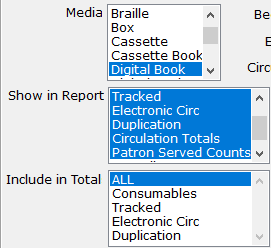 Don’t worry! I’m not referring to “cherry-picking” your data. By default, the Circulation Report spits out a huge table, with potentially many more columns and sections that you need. If you’re only looking for one specific thing, you can save yourself a little eye strain by selecting only the columns you want to include in the report.
Don’t worry! I’m not referring to “cherry-picking” your data. By default, the Circulation Report spits out a huge table, with potentially many more columns and sections that you need. If you’re only looking for one specific thing, you can save yourself a little eye strain by selecting only the columns you want to include in the report.
For any of the "Media", "Show in Report", or "Include in" Total lists that you wish to customize, you can click on any of the specific values you want to move the selection off of “All.” Then, hold down the CTRL key and select any others you want included.
Understanding your Options and Results
Of course, as you’re selecting which results to include, you’ll need to understand what they mean. "Consumables" and "Tracked" both refer to physical items. Consumables might be things like catalogues, which you don't expect to be returned. Tracked items are everything you expect patrons to send back. "Electronic Circ" covers BARD downloads, plus any downloads of SHELF or local titles through your OPAC, while "Duplication" covers Titles (not cartridges) duplicated via PCC, Scribe, or Gutenberg.
So if you want to answer, “How many cartridges did we duplicate?” select Show in Report: Tracked, and set your Begin KLAS ID and End KLAS ID to DB-Cart to get the cartridge count.
 But, if you want to know “How many books did our duplication patrons get?” Use Show in Report: Duplication.
But, if you want to know “How many books did our duplication patrons get?” Use Show in Report: Duplication.
The next fine distinction is between "Patron Served Counts", and "Overall Patron Counts".
Patron Served Counts will add a "Check Out" and a "Checked In" column for each of the Circulation types selected, showing how many patrons received circulation of that type. Overall Patron Counts will then add a column at the far right, showing the number of patrons who received any of the selected types of circulation.
In our example below, 1,727 patrons received about 12,000 Tracked physical items. In the same period, 254 Patrons downloaded almost 4,000 titles.
However, notice that you can’t just add those together to get the Overall Patrons. That’s because some patrons may have received Tracked items AND downloaded items for Electronic Circ. The "Overall Patrons" column only counts each of those patrons once, no matter how many other columns they’re in.
![]()
Do you have branch libraries?
If you have any sub-regionals or branches, make sure you understand your “Circulation Basis” options: Sending Library or Patron Served.
The simple version here is that Sending Library counts everything based on which library sent the material, no matter who received it, while Patron Served counts everything based on which library the patron is assigned to on their Patron Main tab, no matter who actually sent the material. So if FL1A fills a back-catalog request for an FL1G patron, Sending Library would count that circulation in FL1A's report, and Patron Served would count it in FL1G's report.
Once you've got that straight, here are a few more details:
BARD circulations have their sending library set based on which library loaded the BARD Circulations. So (to keep picking on Florida for my examples) if FL1A loaded everyone's BARD Circs, all of those Electronic Circs would show up in FL1A's report based on Sending Library. Instead, they have each sub-regional load their own BARD Circs, so they can include the Electronic Circ count in their regular reports while keeping the Sending Library basis.
Meanwhile, Braille Institute has branches, but they are not recognized as full sub-regionals by NLS and don't get separate reports from BARD to be able to load their BARD Circs branch by branch. They can still get separate Electronic Circ counts, though, by using the Patron Served basis for their reports.
Finally, the Patron Served basis for the Circulation Report works off of the details recorded in the "CirTrans," the circulation transaction record KLAS creates and stores every time something is checked out or back in. The patron's current library is one of the bits of data that is recorded, so even if a patron moves to a different region, the Circulation Report will still count them for the library they were assigned to at the time of the circulation.
That means that a patron could receive something checked out while they were in FL1G, call to update their address (at which time the diligent RA would update the library on their Main Tab), and receive their next book as a patron of FL1A. If statistics were run by Patron Served for that period, the patron would be counted once for FL1G, and once from FL1A.
In contrast, the Circulation by County report is a "snapshot report," which only works off of current information. That report looks up which patrons are currently in the given county, and then reports how many circulations those patrons received. So that report would count both of our example patron's circulations for their current county, not one for each.
Final Thoughts
I hope taking a deeper dive into the Circulation Report has been helpful for you! If you still have questions, that's fine. This is a complex but powerful report, and we're very happy to help you with it. Any time you have reporting questions send an email to ks7 with all the info you need numbers for, and we'll let you know the best way to get to them.
And if you just can't get enough about reports, have a look at some of our favorite Snapshot Reports, too!
- Katy Patrick
- Knowledge Base
Downloads
Blog Posts
General
What do you do about Withdrawn Titles? - Key Notes post February 26, 2022
Automatic Status Updates for Duplication-Ready Titles - Key Notes post April 19, 2021
Shuffle the Deck- Key Notes post August 26, 2020
Locally Produced Titles - Key Notes post March 12, 2020
NLS Duplication Supplies - Key Notes post Sept 10, 2019
Cartridge Capacity Information - Forum post Aug 23, 2019
System-specific
Notes from the Scribe - Scribe implementation guest post series
Hot off the Press - Gutenberg implementation guest post series
Remember: You are always welcome to call or email Keystone Customer Support with questions or requests!
- Katy Patrick
- Knowledge Base
The following downloads are practice worksheets, created to be used in hands-on training sessions at the KLAS Users' Conference. Please note that the Patron names and IDs, Title details and circulation history, and other details are referencing the Users' Conference demo databases--however, you are welcome to use these documents as a template for creating your own versions, which refer to the records in your own training database. They can then be used for training new staff, or challenging existing staff to improve their KLAS expertise even more!
If you have any questions about using or modifying these worksheets, please contact Katy via and we will be happy to assist you.
- Katy Patrick
- Knowledge Base
New to 7.7? View all new features, improvements, and bug fixes with fewer downloads in the combined release lists. If you only need the release list for the latest build, see below for individual release lists by month.
The latest general release is 7.7.77. The release list for 7.7.77 was uploaded December 9th, 2022.
- Katy Patrick
- Knowledge Base
Meet the Scribe and see it in action. This video shows the Scribe in PCC mode; cartridge recycling mode is also available.
- Katy Patrick
- Knowledge Base
Highlights from the first year of our Thursday Tips series.
Catalogue
Do you need a new shelf? - Your KLAS database is set up with one or more "shelves" so you can record where your books and other items are stored. This post shares a couple reasons why you might consider adding a new Shelf to your set-up.
Invalid Language Fix - Do you have odd language entries in your catalog? This post can explain how they get there, how to check for them, and how to fix them.
Patron Services
Book Search series - The Book Search is a powerful tool with a ton of options! Check this series for downloadable quick-tips to help you get the most out of your searches.
- Book Search, Part I: Search Indexes
- Book Search, Part II: Search Limits
- Book Search, Part III: Sorting Options
- Book Search, Part IV: Save
Patron Merge - The Merge Patron tool will help you copy information between these records and get all of the patron's info in one place. Learn how it works and download a quick-tip with step-by-step instructions.
Reserves and NSCutoff - Do reserves obey the NSCutoff (nightly service cut-off)? It depends on your library! Read up on the pros and cons of each approach, and better understand how reserves work for your organization.
Serve Codes - How well do you understand your Patron Profile Serve Codes? NA, OL, TA... it can sound like alphabet soup, but it actually follows a standard formula! Learn the ins and outs on this post.
Serials
How to Copy Subscribers from one Serial to Another - Download this QuickTip for instructions and a screenshot. This method will work anytime a serial is being replaced by or even just supplemented with a similar title.
WebOPAC
Browse Page (pre-defined searches) - Anything that you can search for in the catalog can be listed on the Browse page as a pre-defined search, and while the Recent and Popular titles are a good start, there are a lot more options!
KLAS Core
Moving / Sorting Columns - Did you know that you can rearrange most of the browse tables displayed in KLAS? Find out how and download a quick-tip with more detailed instructions.
Summer Reading Queries - Download a HowTo document that will help you build queries for your Summer Reading program, or any other outreach opportunity!
Query and Search Operators - Do you know what all of the query and Search Operators in KLAS mean? Here's a cheatsheet!
Saving Queries - Do you use any queries over and over? Save yourself time and headache by saving the query--a downloadable quick-tip will show you how.
Administrators: How and Why to use Security Groups - This is a powerful option that many admins don't know much about, so read up here and get ahead of the curve.
Keystone Training
Training: How do you do it and how can we help? Sound off here to help steer the future of Keystone training!
NLS Libraries
BARD Load Errors - Don't suffer in silence! When you start looking through your BARD load errors, it's easy to get overwhelmed. But I have good news: there are really only four kinds of errors, and they're all easy to fix. Find out how in this post.
IRCs and IMCs
WebOrder Help Page - Each year, you need to create the record for the new fiscal year / school year using Period Maintenance. Read up on the details here.
RA / Reader Advisor
Quick Preferences - Find out how to add preferences for your patrons more quickly and easily, and download a quick-tip with detailed instructions.
- Katy Patrick
- Knowledge Base
The AT Reference document available below is intended as a supplement to the built-in Userguide and to our general How-To's and Quick Tips. For each module in KLAS, the document gives an overview, contextual information, and relevant key commands.
The Duplication QuickRef lists duplication-focused keyboard commands and describes the new, duplication-focused screens and features.
- Andrea Callicutt
- Knowledge Base
Below is a link to the recorded screen sharing and audio portion of the IRC / IMC KLAS Users' Meeting held on October 4 at the 150th Annual Meeting of the American Printing House for the Blind in Louisville, KY. The total run time is 1:52:09, and it is in MP4 format.
- Katy Patrick
- Knowledge Base
Hey, NLS libraries!
It’s that time of year again. The weather is cooling off, school is back in session, Halloween decorations are coming out of storage...
that’s right, it’s time to run the Readership & Circulation Report!
The Readership & Circulation Report is specifically built to pull together all the information you need to pass on to NLS, making the reporting process as quick and painless as possible. NLS is beginning a revamp of the process, so we are working to keep this report up-to-date and compatible. For example, it should soon be possible for the results to load automatically into the online reporting form — ready for you to review and submit without any extra data entry! As they make their updates, however, some of the wording they have provided has prompted some questions. We are working to clarify some things with NLS to make sure we’re still on the same page for how things are to be counted.
In the meantime, please read this important update on: 1) How the report calculates your total patrons, 2) How and When to run the report, and most importantly, 3) Potential changes.
One - How the report currently calculates your Total.
“Total active readers” is the kind of thing that has a lot more ambiguity than you might spot on the surface. Currently, we count all records with a Patron Type beginning in P (as in PA / Individual Patrons, but not IN / Institution – Nursing Home) and a Main Status of Active. We also include all other records that have been modified in any way during the reporting date. If a patron record is updated to be Suspended, Deceased, or Withdrawn this year, that is work you did for your readers, so we count it in your total.
If NLS asks for changes to this or any other field in the report, we will let you know!
Two - How and When to run the report.
Some of the information the report calls on can change as you continue your work. Therefore, to get the most accurate numbers possible, it’s important to run it after completing all of your work on September 30 and before starting any work on October 1.
Unless you really enjoy those late, quiet nights alone in your library, that means setting the report up to run through the Batch Manager. In fact, I recommend that you go set it up right now. Here’s how:
- Set up the report.
In the Patron Module, go to Reports -> Statistics -> Readership & Circulation. Enter the Begin date as 10/01/2017 and the end date as 09/30/2018, and check that all of your other parameters are correct.
- Set your Output and Run as Batch Job.
Set the “Output Parameters” to Email. This will open a text box for you to add your email address; double-check that it’s typed correctly, then click “Run As Batch Job.”
- Schedule the report.
The Batch Schedule window will open up for you. Leaving the Frequency at “One Time,” set the time and date to before you start work on October 1. Fifteen minutes before the first person is scheduled to arrive at your library should be a great time. Click OK, and close the report window.
And just like that, you’re good to go! If you want to double-check, you can open the View -> Administration -> Batch Manager. The Readership & Circulation report should be there at the bottom of the list, ready to go on the first morning in October.
Three - Potential changes.
If we hear back that NLS wants to define things differently, we will make the necessary adjustments ASAP. In that case, we will go in and add the updated report to your batch manager. You will still receive the report results using the old calculations, and you will receive the results using the new calculations. This will allow you to compare the numbers. By the next reporting period, the regular Readership & Circulation Report front-end will use any new counting methods we are instructed to use.
This may not be necessary! But, in case it is, we will keep you informed of any changes to this important report at every stage.
For info on how and when to run the KLAS Readership & Circulation Report, check out this KLAS Quick Tip document.
- James Burts
- Knowledge Base
As many of you will be aware, Hurricane Florence is forecast to bring heavy rains and high winds to central North Carolina, including the area where Keystone's offices are located. We are monitoring the storm closely, and are making plans to minimize the impact the storm may have on us all.
- We have a generator for critical functions of the office. In the event that our electric power goes out, our systems, servers, network, email, and phone system should remain unaffected.
- If the roads are unsafe for staff to travel to the office, our phones are VOIP and our customer support staff all have work-issued laptops. This would allow customer support staff to work from home over a VPN and keep supporting you all.
Depending on the severity of the storm, we may have difficulty responding to support calls as quickly as we'd like, but we'll be doing the best we possibly can. - Customers that have their database hosted with us-- for years, we have been storing backup copies of everyone's databases off-site (in encrypted form) in case of emergency. In case the hurricane is really terrible in this area, we have an emergency operations site prepared to be able to bring up all the hosted customers on cloud-based servers within a number of hours. Should this be necessary, connecting to those cloud servers will require local admin rights to load a new set of KLAS support files. We will be sending out information about the backup connections and plans to affected customers as needed.
Another area that we have been seeking to improve: providing a consistent place for customers to be able to check on the status of their database and connections so that it is quicker to identify where an issue might be occurring. As part of the 7.7 release that we are in the final stages of testing, we have been planning to roll out new status pages to report on the status of each library's database.
For this weather event, Keystone is going to use an early version of this system to provide information to all customers on how we are weathering the storm. The Keystone Status notification site is now accessible from the "Keystone Status" menu item on klausers.com and at this URL: https://uptime.statuscake.com/?TestID=emlREBtN3e
This site will show the status of our Support and Hosting networks, and also provide us with a location to post any announcements. The Keystone Support network indicates, among other things, whether our email server is still receiving emails, and if we can expect our phone system to work. The Keystone Hosted Customers ISP indicates whether our hosting network is still communicating with the Internet, and therefore should the customer expect to be able to connect to the database with the staff functions.
- Katy Patrick
- Knowledge Base
Have you ever wished you had a better frame of reference for your statistics, or a better idea of just how much of your collection is in use? Today, I’m spotlighting three reports that can help—and even better, you can set them up to be emailed to you regularly, with no need to go into KLAS and set them up every time. They are (drumroll, please):
- Patron Statistical Report
- Patron Status Summary
- Catalog Holding Summary
These reports provide a “snapshot” of your stats at a specific point in time, and they can be set up as repeating jobs in the Batch Manager. This means that you can receive one or more of these reports automatically every month (or however often you choose) and be sure that they were using the exact same parameters.
You can’t run any reports to find out exactly how many patron or items you had last year—those records are constantly changing as patrons and titles are added, deleted, and merged. However, if you schedule these reports to run regularly, you will have all of those numbers on hand if you need them in the future. Looking back over your saved snapshot reports will give you a clear view of how your stats change (or stay the same!) over time, providing context for your bigger quarterly or annual reports.
To start getting one or more of these reports automatically, set the options for the report however you want, select the Email output parameter, and enter your email address. Click “Run As Batch Job” to open the Batch Schedule window. The scheduler allows you to receive the email Monthly or Weekly, on a given day and time. To receive a report quarterly, select "Monthly," then check off only the first month of each quarter.
Snapshot reports include:
Patron Statistical Report
The Statistical report gives you a patron count split by gender and broken out by age range and / or county. The default age break-down is 25-65 (which gives the count for patrons under 25, 25 to 65, and over 65), but you can make this whatever you need. For example, entering “18-25-65-80” will give you counts for how many male and female patrons are under 18, are 18 to 25, are 25 to 65, and so on.
Patron Status Summary
While the Statistical Report gives you patron counts based on demographics, the Status Summary gives you counts broken out by patron type (such as Library, Nursing Home, and Individual) and status (such as active, suspended, and deceased). Together, the two reports can help you keep track of how your patron base changes over time.
Catalog Holding Summary
Finally, the Holding Summary gives counts for your materials, including Monograph titles and Equipment. The count is broken out by Library, Record type, Media, Titles, and Item Status (AVL, OUT, etc). If you want to know how many DB records you have, how many machines you have Available, or how many Descriptive Videos are currently Out, it’s all here. Note, however, that only titles with a Holding will be counted—meaning that Download Only titles will not be included.
As always, if you have questions about your results, or need help setting up these reports, please ask! We’re here to help.
- Andrea Callicutt
- Knowledge Base
KLAS' staff side interface allows all functions to be performed with keyboard commands. The following document provides a summary of the keyboard shortcuts that make using the system quicker and easier.
Last updated 5/2025